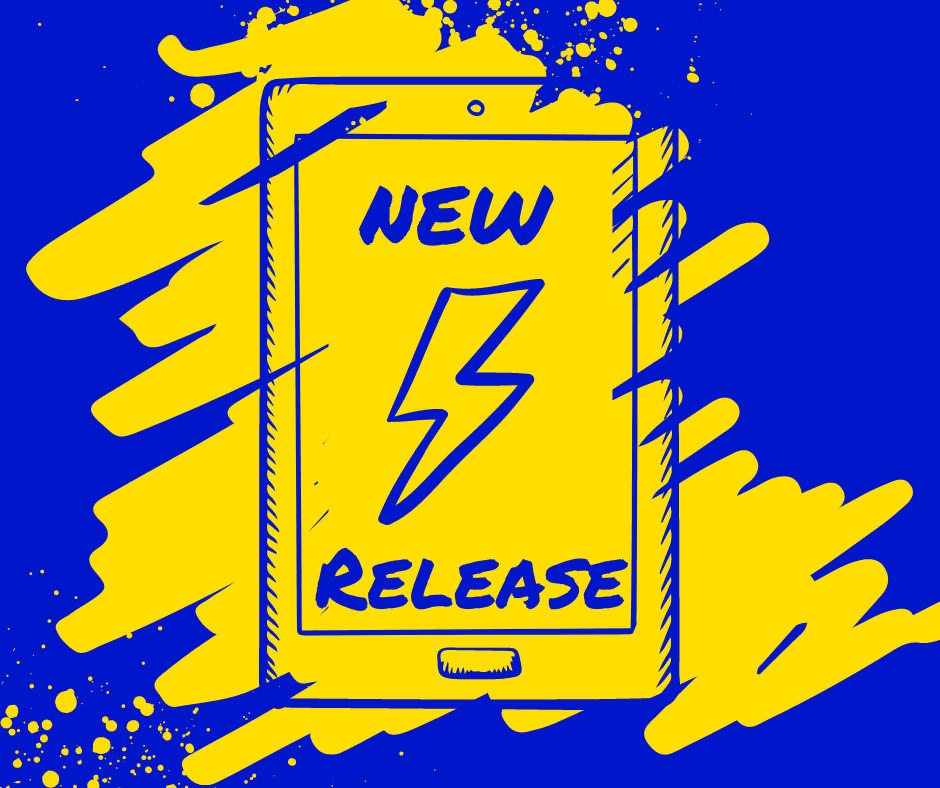Introduction of 11 Markup Tiers
Automated Price File Tool / Manual Price File Import Tool / Vendor Controlled Retail Pricing Calculations
- The automated Price File tool has been updated to now include 11 markup tiers (instead of 3) when the Dealership is configuring their own MSRP, Price and Cost calculations.
For further information, please review our updated article – Automated Price Files Tool
- The manual Price File import tool now also makes use of up to 11 markup tiers (instead of 1) when the Dealership selects “Calculated Values” as column mapping for Retail and MSRP.
For further information, please review our updated article – How to Import a Vendor Price File
- Vendor record-controlled retail price calculations now also make use of up to 11 markup tiers (instead of just 1) for calculating Retail price.
For further information, please review our updated article – What is Vendor Part Pricing / How to Setup Vendor Part Pricing.
QuickBooks Online – Simple Start version restriction
The QuickBooks Online Simple Start subscription does not allow Blackpurl to integrate and Vendor related documents ie Unit Invoices / Part Vendor Invoices or Vendor Returns.
We have implemented a new restriction that will prevent Dealerships that have QuickBooks Online Simple Start version from being able to process Unit Invoices, Part Vendor Invoices or Vendor Returns.
We have also introduced a homepage banner that will also remind the Dealership that they need to update their QuickBooks Online subscription to a version that supports vendor bills and credits.
Customer Order – Unit Deal – Trade In
We have added a tooltip 
Just click into the relevant field and the 

Printing Barcode Labels from Vendor Receiving (VR)
We have updated the printing of barcode labels from Vendor Receiving (VR) so that there is now greater control over the number of labels that the dealership wants to print for both Stock and Special Order parts.
Label quantities will now default to the number of packages instead of individual items for packaged parts.
Vendor Order / Vendor Receiving for Stock – Supersession
- Previously on Vender Orders (VO) and Vendor Receiving (VR) we had only given the user a notification that a part has a record of being superseded to another part number.
- Now when the line item on the VO or VR is for a Stock Need (not a Customer Special Order need), the user will have the option to update the VO or VR line item to now indicate the current part number.
- This action is even available to them if a supersession has yet to be set up for the part record. This allows the user to create a new supersession relationship directly from VO or VR.
- For further information, please review our updated article – Part Record – Alternate Parts Section / Customer Order – View Related Parts Section / Vendor Order (VO) and Vendor Receiving (VR) for Stock – Superseded Parts.
Special Order Units
- We have now given Dealerships the ability to turn a temporary unit on a Customer Order Unit Deal into a special ordered unit in the Unit Ordering section.
- This will save the Dealership having to retype all the information about the Unit into the Unit Ordering section.
- There will also now be a link between the Unit Ordering and the Customer Order for this On Order Special Unit.
- The Dealership will still need to indicate the relevant Vendor and also process the relevant Unit Order through to Unit Receiving / Invoicing etc.
- For further information, please review our article – How to Turn a Temporary Unit on a Unit Deal into an On Order Unit (Special Order Unit)
Unit Ordering – Ability to change the Vendor
- The dealership has already processed an On Order Unit under a specific vendor but that Vendor can no longer supply the unit OR the Dealership has processed an On Order Unit against the wrong Vendor.
- Using the edit functionality on On Order Units, the Dealership now has the option of changing the Vendor on an On Order Unit.
- For further information, please review our article – Change / Edit an On Order Unit